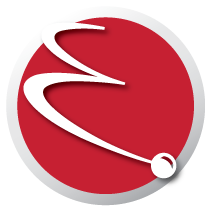A Better Banking Experience!
Getting Started
Step 1: Enroll in Online Banking
You can access online banking from the upper right hand corner of any page of our website with the red "Login" button.
- Click on “Enroll” under the login box
Step 2: Review and Accept the Mobile and Online Banking Agreement
- Review the disclosure.
- Check the box next to “I Agree.”
- Click “Continue.”
Step 3: Confirm Your Identity
- Enter the primary account number you wish to log in with.
- Enter your Social Security Number. Even if you are a joint owner, enter your own and not the primary member on the account.
- Enter your birthdate, email, and zip code.
- Click “Continue.”
Step 4: Complete Your Profile and Browse Your New Online Banking Site
- Visit the Profile Settings: by selecting “Settings” from the options in the top right next to your name. Here you can customize your profile picture, update your contact information, enable your mobile phone for text alerts, change your background image, customize the accounts you want to see and want to hide, and much more.
- Visit the Dashboard: Selecting the Settings tool next to “My Accounts” on the dashboard lets you customize what you see when you first login.
- Browse the Site: There are a lot of new features available, and even more to come soon. Take a look around, customize what you want, and then be sure to download the Mobile App to take your banking on the road.
Intuit/Quicken/Quick Books/Mint
If you keep track of your monthly income and expenses in a financial software program like Quicken or Microsoft Money, you can download your information right from Enrichment's Online Banking site.
You must be enrolled in Online Banking to download your account information.
Benefits include:
- Reconcile your account easily and quickly. By simply downloading your account information you can easily find and compare matching transactions and new transactions.
- Quicken WebConnect transfers straight to the software. If you use Quicken, just select Web Connect and the transfer will automatically go straight to Quicken.
- Don’t worry about duplicate transactions. You can approve, deny or edit any transaction that is downloaded before it is added to your software program.
The links below will allow you to choose the correct instructions for you:
Quicken and Quickbooks Information
There is no monthly fee for Quicken or MS Money Downloads. You must login to online banking to download your account information.
Visit our Online Banking page to learn more about the features with your online banking.
Visit our Mobile Banking page to learn more about the mobile app download and features.
This can easily be done on your laptop, and you can set up a variety of alerts for not only transaction activity, but for reaching savings goals, balance alerts and much more. Here’s how:
- Log in to your account.
- Select the Settings Widget.
- Click on the Notifications tab.
- From the list of alerts, click on the Settings icon to the right to activate the alerts you want set up on your account, and how you wish to receive them.